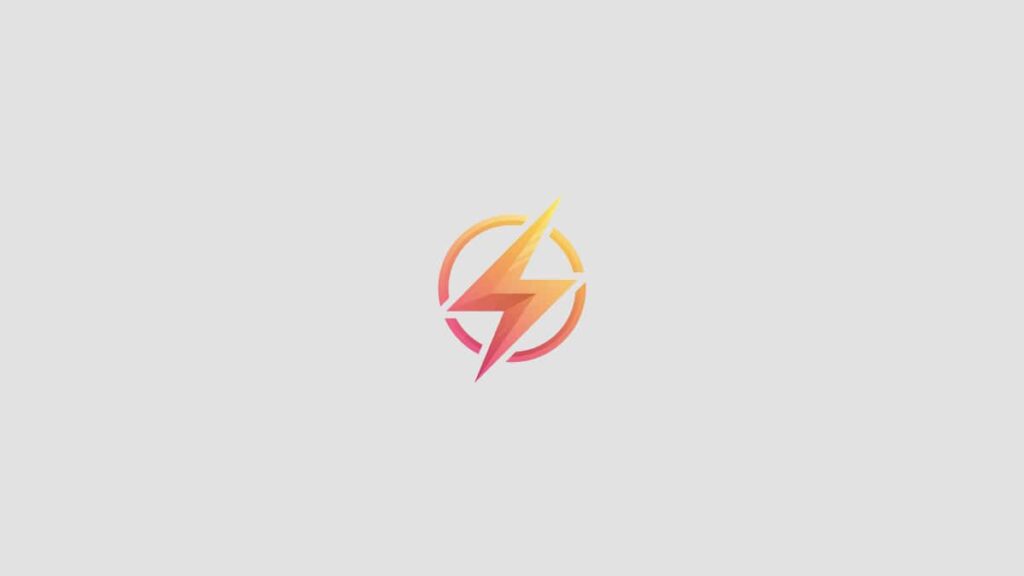As a professional journalist and content writer, I am excited to share with you the basics of creating drop down menus in Excel. Drop down menus can be a useful tool in organizing and categorizing data, making it easier for users to input information. In this blog post, we will explore how to create drop down menus in Excel and how they can improve your data management process.
Introduction to Drop Down Menus
Drop down menus are interactive lists that allow users to select a value from a pre-defined list. They are commonly used in forms, surveys, and databases to ensure data accuracy and consistency. In Excel, drop down menus can be created using the Data Validation feature.
Creating Drop Down Menus in Excel
To create a drop down menu in Excel, follow these simple steps:
- Select the cell(s) where you want the drop down menu to appear.
- Go to the Data tab on the Excel ribbon.
- Click on Data Validation in the Data Tools group.
- In the Data Validation dialog box, select ‘List’ from the Allow drop down menu.
- In the Source box, enter the values you want to appear in the drop down menu, separated by commas.
- Click OK to apply the drop down menu to the selected cell(s).
Customizing Drop Down Menus
Once you have created a drop down menu in Excel, you can customize it further by changing the font style, size, and color. You can also adjust the width of the drop down list to accommodate longer values. To edit the drop down menu, simply click on the cell with the drop down menu and go back to the Data Validation dialog box.
Using Drop Down Menus for Data Entry
Drop down menus can streamline the data entry process in Excel by providing users with a list of pre-defined options to choose from. This can reduce errors and ensure data consistency throughout your spreadsheet. You can also link drop down menus to other cells or sheets in Excel to automate data entry tasks.
By following these simple steps, you can create and customize drop down menus in Excel to improve the efficiency and accuracy of your data management process. Try incorporating drop down menus into your next spreadsheet project and experience the benefits for yourself!
Conclusion
Creating drop down menus in Excel is a valuable skill that can enhance your data management capabilities. By using the Data Validation feature, you can easily create and customize drop down menus to streamline the data entry process and ensure data consistency. I hope this blog post has been informative and helpful in guiding you through the basics of creating drop down menus in Excel. If you have any questions or feedback, please feel free to leave a comment below.